Preamble
If you mainly use open-source programs in your company, and there are several MS SQL server databases, you can consider moving to a MySQL database.
Below are a few reasons why you might want to consider migrating Microsoft SQL Server to a MySQL database:
- In order to avoid huge licenses and support for MS SQL Server. In MySQL, even if you decide to use the corporate version of MySQL, it is cheaper.
- Unlike SQL Server, MySQL supports a wide range of operating systems, including several Linux, Solaris, and Mac distributions.
- To implement a scalable database infrastructure.
- In order to take advantage of several additional features of a MySQL database, which have been tested over many years by a huge open source.
Move an MS SQL database to MySQL using the “MySQL Workbench” utility module
The easiest way to install MySQL Workbench is to install “Oracle MySQL for Windows”, which installs several MySQL tools including Workbench.
Download and install the MySQL Installer, which includes the Workbench and other necessary modules and drivers you need for migration.
The steps required to migrate an MSSQL database to MySQL using the Workbench Migration Wizard
1. Take care of the necessary conditions
Before running the MySQL database migration wizard in the toolbox, we need to make sure that ODBC drivers are present to connect to the original Microsoft SQL Server database as they are not supplied with the Workbench.
Make sure that the max_allowed_packet option in MySQL Server is large enough for the migration.
Make sure that we can connect to both the target MySQL server database and the source MSSQL Server database with the appropriate privileges that are necessary for the data migration.
In the MySQL Workbench, the Migration Wizard will display the following “Migration task list” that you need to go through to finish the migration process.
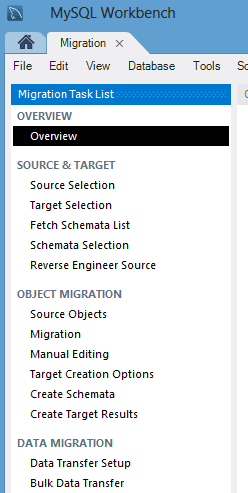
2. Selecting the source and target database
First, define the connection options for the initial Microsoft SQL Server database. Select “Microsoft SQL Server” from the drop-down list of database systems. On the Options tab, select DSN and specify the user name in the database.
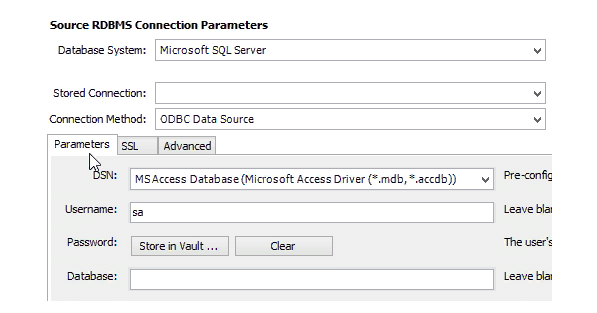
Next, define a target connection to a MySQL database in the Options tab. Select “Local MySQL instance” or “Remote MySQL instance” depending on the situation.
On the Options tab, enter the hostname or IP address of the MySQL database, MySQL port, and user name. If you do not specify a password, he will offer you.

After you specify the source and destination, all available schemes and databases will be listed.
You can select a specific schema that you like, migrate (or select all), and you can also specify a custom schema mapping in the target MySQL database.
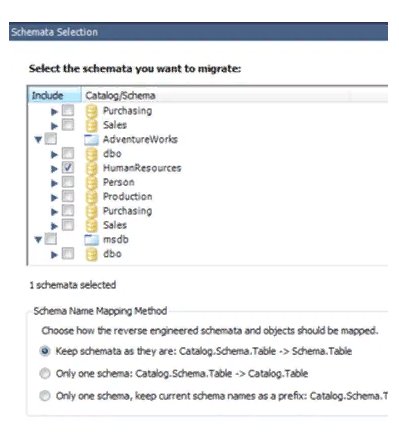
3. Transfer of objects
At this step, Microsoft SQL Server schema objects, table objects, data types, default values, indexes, primary keys are converted.
Note that the view object, functioning objects and stored procedures are simply copied and commented on, we will need to convert them manually.
4. Data Migration
At this stage, the automated copy of data is made from the source to the target database for the transferred tables.
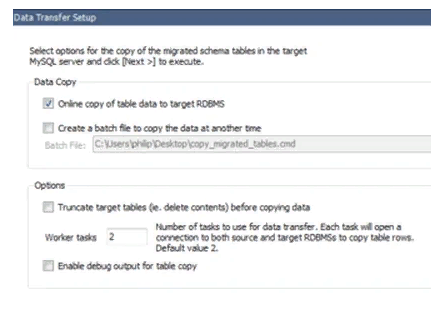
Note that with the Migration Wizard, we can only convert tables and copy data, but cannot convert triggers, views and stored procedures.
We have to do this manually, we could cover this in a future article on how to transfer stored procedures from MS SQL to MySQL.
About Enteros
Enteros offers a patented database performance management SaaS platform. It proactively identifies root causes of complex business-impacting database scalability and performance issues across a growing number of clouds, RDBMS, NoSQL, and machine learning database platforms.
The views expressed on this blog are those of the author and do not necessarily reflect the opinions of Enteros Inc. This blog may contain links to the content of third-party sites. By providing such links, Enteros Inc. does not adopt, guarantee, approve, or endorse the information, views, or products available on such sites.
Are you interested in writing for Enteros’ Blog? Please send us a pitch!
RELATED POSTS
Optimizing Enterprise Performance in the Telecom Sector: How Enteros Drives Cloud FinOps Excellence
- 17 April 2025
- Database Performance Management
In the fast-evolving world of finance, where banking and insurance sectors rely on massive data streams for real-time decisions, efficient anomaly man…
Accelerating Performance Growth in the Insurance Sector with Enteros: Uniting Database Optimization and RevOps Efficiency
In the fast-evolving world of finance, where banking and insurance sectors rely on massive data streams for real-time decisions, efficient anomaly man…
Harnessing Enteros and Generative AI to Empower Database Administrators in the Hospitality Sector through a Scalable SaaS Platform
- 16 April 2025
- Database Performance Management
In the fast-evolving world of finance, where banking and insurance sectors rely on massive data streams for real-time decisions, efficient anomaly man…
Driving Cost Attribution and Performance Efficiency in the Travel Sector with AIOps and Cloud-Based Database Platforms
In the fast-evolving world of finance, where banking and insurance sectors rely on massive data streams for real-time decisions, efficient anomaly man…